Duetti Composing at Home (Young Instrumentalists) >
In this activity, you will compose a duet and notate it with a graphic score. Perform both parts and bring it together using the free app A Capella
- 1. Introduction
- 2. Explore & Create Musical Ideas
- 3. Graphic Scores
- 4. Conversations
- 5. Accompaniments
- 6. Record Your Duet
Duetti
In this activity, you will compose a duet and perform both parts of your duet using the free app A Capella. You will imagine and notate your score using shapes, images and lines instead of traditional music notation. This is a called a graphic score.
Below is a video concert of duets composed by young people and performed in digital concert by our NEXT musicians Maja (violin), Raymond (clarinet) and Raddon (trombone). Watch the concert below:
There are six sections to this resource:
- Introduction
- Explore your instrument: Find different ways of playing your instrument and get to know the types of sounds you can make.
- Graphic scores: what is a graphic score? And what to think about when making one.
- Conversations: thinking about composing a duet where the parts have a conversation.
- Accompaniments: thinking about composing a duet when one part accompanies the other.
- Recording your duet: using the app A Capella to record both parts of your duet.
Your Turn!
We have created a new version of the resource so that you will be able to play and record both parts of the duet you compose using the free app A Capella.
First, have a think about how two parts can interact with each other during a duet. Watch and listen to Maja (violin) and Rebecca (flute), two of our NEXT musicians, playing Duet No.4 (about 5 minutes into the video) by composer Harrison Birtwistle and think about these questions:
- Which instrument starts?
- Who has the main idea and who is accompanying? Does this stay the same?
- Who is leading? Who is following?
- If you drew the music that was playing what would your lines and shapes look like?
For a PRINTABLE version of this resource CLICK HERE
Please send any music you create to learning@bcmg.org.uk
2. Explore & Create Musical Ideas
Before you begin to compose your duet, take some time to discover different ways of playing your instrument and explore different musical ideas. You could try making up:
- A slow melody
- A fast melody
- A long note drone. This might have trills, flutter tongue, tremolo or changes in dynamics.
- A rhythmic ostinato - an ostinato is a repeating pattern or musical idea
- A sound or musical idea that your instrument does well
- A interesting sound or musical idea that your instrument can make in a non-conventional way
As you explore the different ideas on your instrument, draw your musical ideas as shapes and lines. You will use these when you compose your piece.
Here are three videos in which Maja (violin), Raddon (trombone) and Raymond (clarinets), three of our NEXT musicians try this out:
Choose some of your favourite musical ideas from your explorations. Page 3 sets out some conventions about creating graphic scores and Page 4 and 5 help you to think about how the two parts of your duet will interact with each other.
In the examples that follow, we have used computer generated shapes and lines. We would really encourage you to draw your own shapes and add detail that is just not possible when using a computer graphics.
3. Graphic Scores
Now you are going to create a graphic score for your duet. A graphic score uses shapes, images, lines and words instead of traditional music notation. This is the way you will remember how and what to play in your duet. Google graphic scores to see lovely examples.
It is really important to IMAGINE your SOUNDS first, and then think what shape or line it might be, not just draw any old shapes and lines
When you draw your graphic score, there is lots to think about. First, you need to remember that you read music from left to right, like reading a book. This means your lines can't go backwards like in a loop.
You also need to think about:
PITCH (how HIGH or LOW a note is): move from bottom to top or top to bottom of the paper to show how high or low you want a note/pitch to be.

DURATION (how LONG or SHORT a sound is): makes lines and shapes longer or shorter to show how long or short you want a sound to be.

DYNAMICS (how LOUD or QUIET a sound is): make lines and shapes thicker or thinner to show how loud or quiet you want a sound to be.


CHARACTER: change or decorate your line or shape to show the character of your sounds and melodies.


4. Conversations
One way you can think about your duet is as a conversation between two characters.
In a conversation, one person starts (in green) and the other replies (in purple). When they reply they could answer with:
The same shape/line:

The same shape/line with something added to the beginning, middle or end.

The same shape/line but at a different pitch or dynamic:

All or a bit of the idea broken up, backwards, upside down etc.

Something completely different!

And sometimes they are rudely interrupted!

Make it clear which part is which. You could divide the page in two horizontally, or you could use different colour for each part as I have done here.
5. Accompaniments
Another way for the two parts in a duet to interact is for one part to have a main idea and for the other part to accompany it with a simpler idea. This second idea might complement, decorate, interrupt or give a particular character or mood to the main idea. Accompaniments could include:
A drone (long note): this might change dynamics (how loud or quiet) or how it is played (trill, tremolo, flutter tongue).

An ostinato (repeating pattern) underneath: this could stop and start and could also be melodic as well as rhythmic

A counter-melody or second idea

Interruptions:

Complementing and decorating:

Remember, you can swap as many times as you like which part has the main idea.
Again, make sure you show which part is which. You could divide the page in two horizontally or you could use different colour for each musician. I have done both here.
6. Record Your Duet
Here is a graphic score that Jenny has created as an example:

As you know, a duet is normally performed by two musicians. However, it is possible for one person to record both parts and put them together using an app. You could use an audio app like Audacity or if you would like video too you could use A Capella. This is the app many musicians have been using during lockdown to put together performances where they appear to be performing multiple parts at once. Now it is time to perform and record your score using the app A Capella.
Instructions Part One:
Download the free version of A Capella – this is available on both Apple and Android devices and allows you to record for up to 30 seconds. If you go for a free 7 day trial you can make it longer. You will need a pair of headphones – ideally a set with a microphone built in.
- Open the App and click record new – be careful, if you are already working on an A Capella project, you will delete it! Select YES.
- Select your video template – remember you are recording a duet so select a template that splits into two parts.
- Select the length of your video – it is best to go for the longest option of 1 minute. If you choose a shorter duration e.g 30 seconds and then play for 33 seconds the recording will cut you off before the end.
- Choose the part you would like to record first then select the screen in which you would like that part to feature (you cannot edit this later)
Now set up your recording settings. On the recording settings you have 3 controls:
- Mic input gain: when you are listening back on your device and the sound is distorted (or clipping) you can change the level so the sound is better quality;
- Mic monitor volume: this lets you change how much of your sound you are hearing in your earphones when you are recording;
- Metronome audio volume: Turn off the metronome. To do this select the metronome icon in the bottom left corner of your screen. Make sure the switch is off for the ‘play tempo’ option. This will allow you to play without a time signature or pulse.
Instructions Part Two:
- Record your first part: press the red button to beginning recording. Press it again to stop the recording process. If you would like to retry then press ‘redo’ for another take. When you are happy with the ‘take’ you can select ‘continue’
- Listen back: if you are happy with this click the tick button on the top of the screen.
- Repeat the process: use steps 6-10 to record the second part of your piece.
- Listen to your duet: once both parts have been recorded you can listen to the performance using the play button in the bottom left of your screen. If you are unhappy with one of the parts, select and rerecord as you did in steps 6-10.
- Edit your performance: the speaker icon next to the playback button will allow you to experiment with and change the volume of each recorded part and add things like reverb (an effect that can make a recording sound as though it has been recorded in a much larger space like a big concert hall, adding warmth and depth) and echo – have a play and see what sounds best! Once you are happy with the sound you can press the ‘tick’ in the top corner of your screen to save.
Make it your own: use the rest of the icons at the bottom of the screen to change filters, border colours and add text and images. You might like to include a picture of your score as you play!!
Here is Jenny's graphic score realised using A Capella:
Finally, share your creation: select the icon in the top left hand corner of the screen to go on and share your video. You can then either select Public and share it directly on social media or you can choose Private and create a link to the video. The video will then export for you to use and share.