A Simple Guide to Audacity Composing at Home (Children) >
A simple guide to using the recording and editing software Audacity
Importing & Playing Back
Introduction:
Audacity is free software that works on a PC or Mac which allows you to record, edit, cut, paste and layer your recordings/audio clips. To download it CLICK HERE.
I am not an expert in how to use Audacity but have learnt enough to be able share some simple and useful ways to help you use Audacity to help make your music.
Step 1 - importing files:
Open Audacity. To import a file go here:

Go to the folder where you saved your audio file and select the file you want.
Step 2 - playing back your recordings:
To play back your recordings simply us the controls in the top left hand corner. You can also select a section to playback.

I find it helpful to import all the clips I want to use in my music at the beginning of the process. You can listen to each track individually by choosing solo or muting all the other tracks.

Editing & Mixing Audio Clips
Step 3 - editing your clip:
To edit/trim your audio/sound clip, highlight the section you want to remove. If you get two triangles pointing at each other, move the cursor until this disappears. Once highlighted simply delete or backspace. You can trim the start or end or remove from the middle of the clip.

You can also use the effect drop down menu to make changes to your clip such as fade in, fade out, change pitch, change amplitude (volume), add echo etc.
Step 4 - inserting clips:
If you want to add in another clip, import the new file/clip as in the Step 1. Trim and edit as you would like as in Step 3. You can insert your new edited clip to the first track now.
Now, highlight the clip or section of a clip you would like to insert and copy it using CTRL C. Place the cursor where you would like to put the clip and then paste CTRL V.
Step 5 - adding tracks/layers:
You could also create a new track (see image) and add your edited audio clips to this blank canvas. This way you could also layer your sound clips instead of sequencing them i.e. adding a new track for each layer.